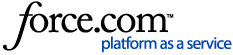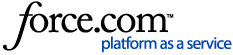form builder elements
What's covered:
What is LineaPro?
The Linea Pro is a combination barcode scanner, RFID reader and magnetic card swipe reader that connects through Apple"s new Lightning Connector allowing for direct communication. LineaPro Devices can be found here: https://ipcmobile.com/
With LineaPro and iFormBuilder, you can populate data directly into your form by swiping licenses and scanning barcodes.
How do I add a Linea Pro element to my form?
To add a Linea Pro element to your form, please follow the instructions below.
STEP 1. With your form loaded in the Form Builder, click the Linea Pro button from the left-hand menu.
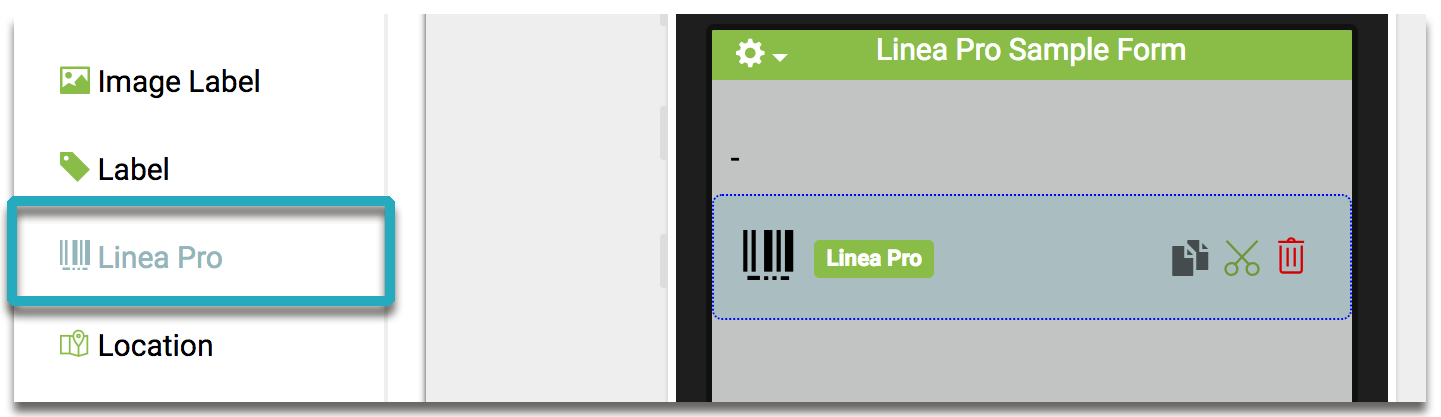
STEP 2. On the right-hand side, you'll see the element properties. Enter the name of your element.
PLEASE NOTE: If you check the Based on Label option, it will create a data column based on the Label on the element.
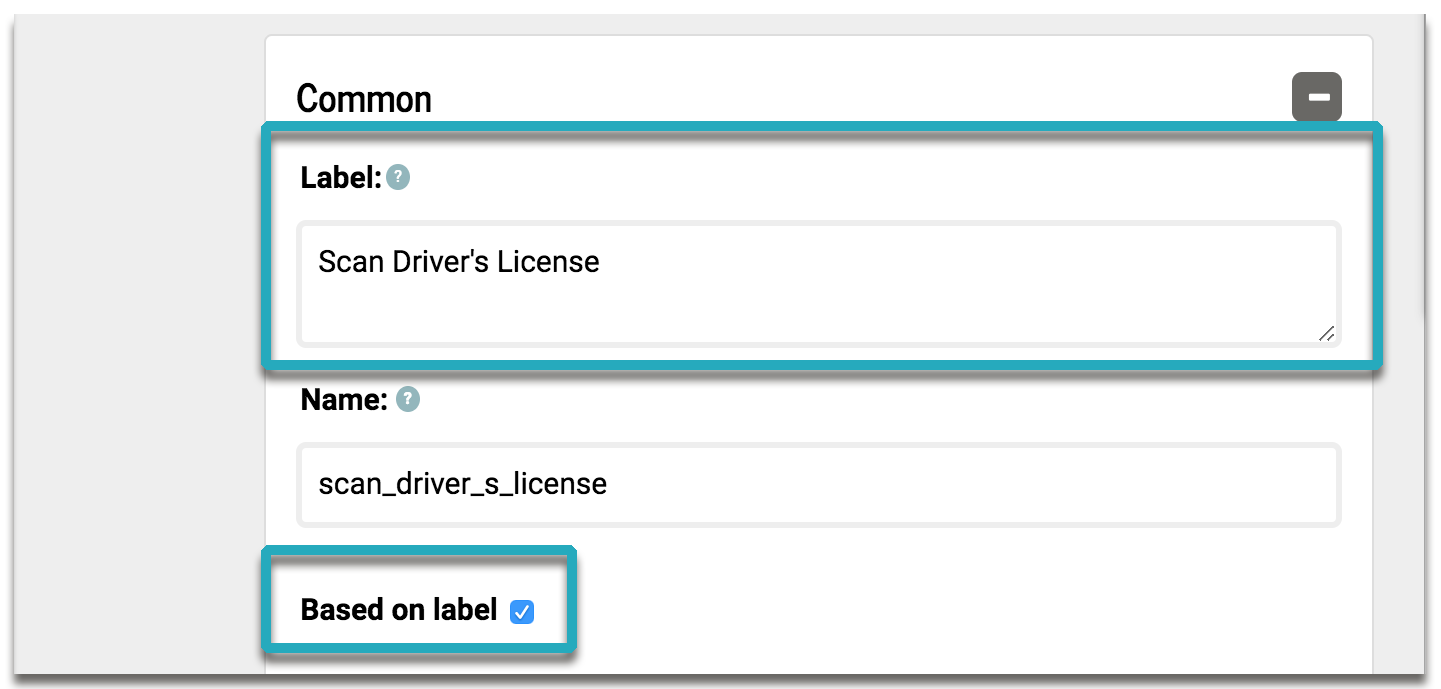
STEP 3. Under the Linea Pro element, add a Read-Only element.
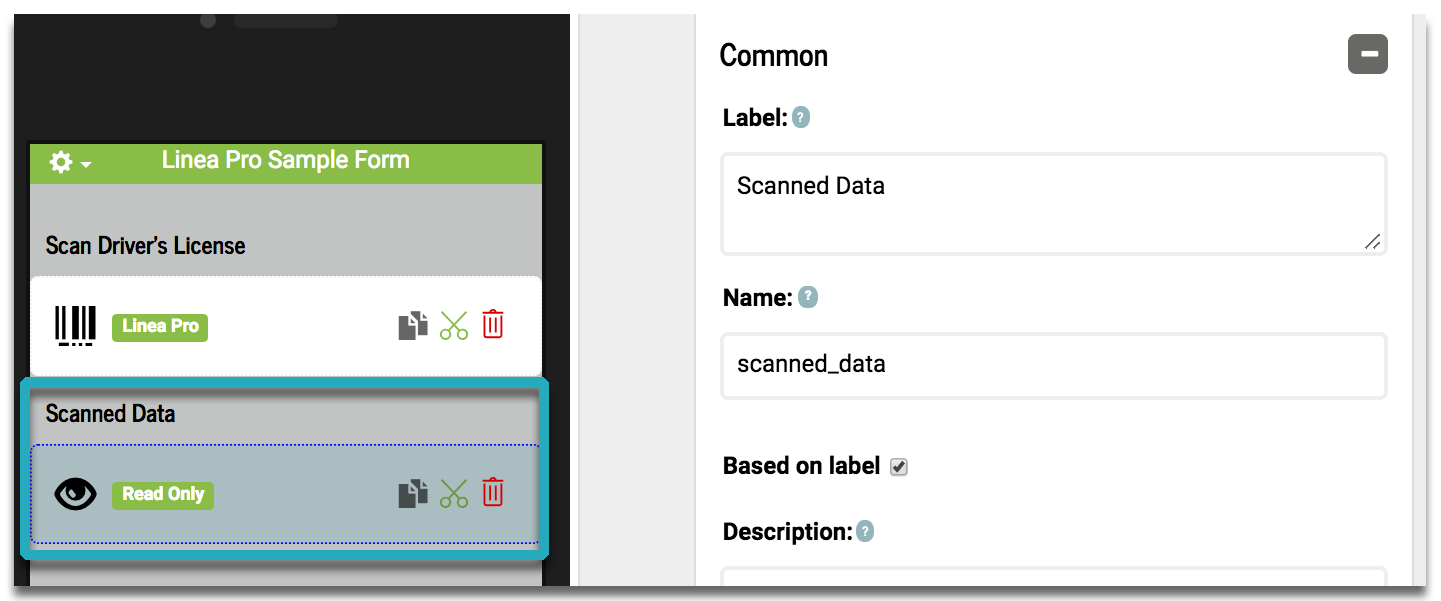
STEP 4. In the Dynamic Value field of your Read-Only element, place the data column name of your Linea Pro element. In this example, the data column name is scan_driver_s_license.
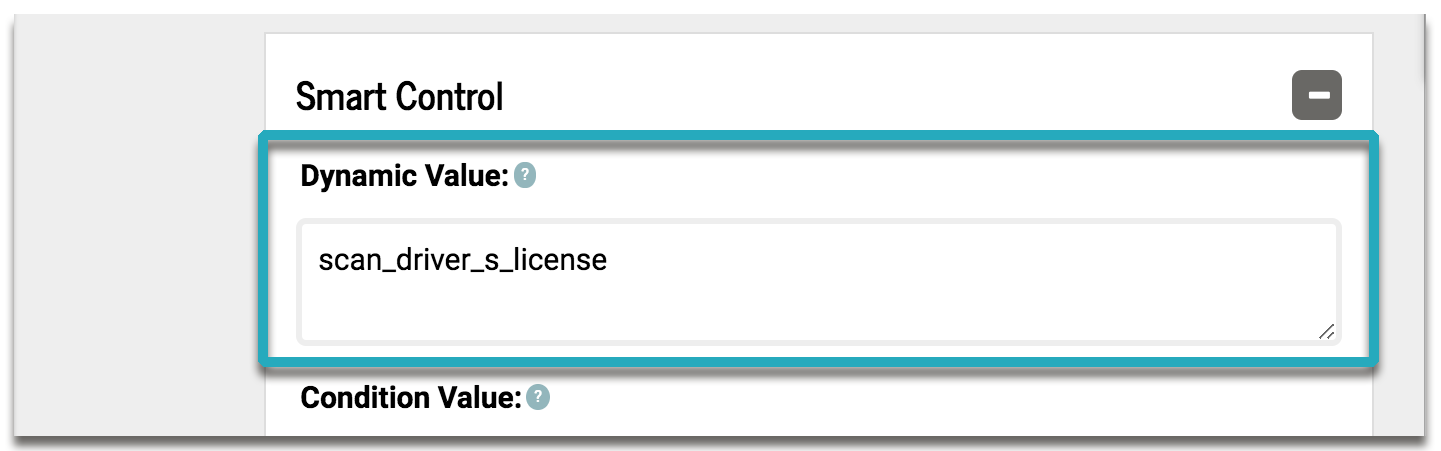
This will pass the data scanned by the Linea Pro into the Read-Only.